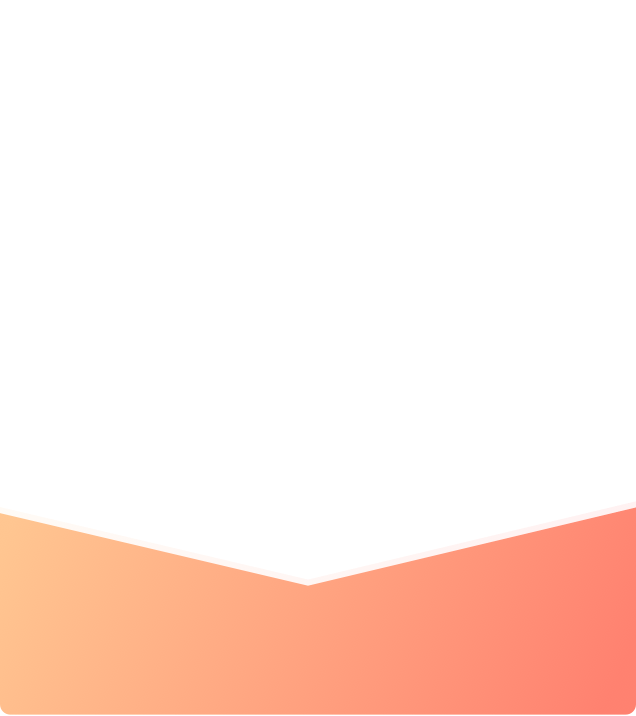What are you looking for?
Search
31g Feather-Light Body. Sometimes Less Is More.
Introducing Amazfit Bip S, built with excellence and detail. It’s a feather-light body and sleek look makes it comfortable to wear. Amazfit Bip S comes with an outstanding battery of 40 days which lets you achieve your fitness goals on a single charge. It’s a reminder and notification functionality bring more convenience to your life.
The smartwatch is available in 4 colour variants - Carbon Black, Warm Pink, Red Orange and White Rock.
Key Features
- 31g Lightweight
- 40-day Battery Life
- 5 ATM Water Resistance
- Built-in GPS
- 10 sports mode
Support & Warranty
1-year manufacturer warranty
Covered in warranty
Manufacturing defect
Not covered in the warranty
Physical damage
Product Manual
If you are looking for solutions on following features of Bip S, download the product manual here to know more about the features.
- Watch Face Functions Navigation and Button Instructions
- Functions Navigation
- Physical Button Operations
- Daily Wearing
- Wearing during Workouts
- Charging
- Use of Functions
- Device Pairing and Unpairing
- Watch Face
- Control Center
- Notifications
- Watch App Settings
- Status
- Heart Rate
- PAI
- Workout
- Weather
- Alarm Clock
- Timer
- Compass
- Music
- Settings
- Watch Status Alerts
- Quick Access Settings
- Introduction to the Workout Function
- Start Workouts
- Workout in Progress
- Alerts during Workouts
- Operations during Workouts
- Pause/Continue/End the Workout
- View Workout Results
- Delete Historical Workout Records
- Workout Settings
- GPS and AGPS
- Introduction to Workout Heart Rate Zones.
- Daily Maintenance of the Watch
Specification
| Dimensions | 42 x 35.3 x 11.4mm |
|---|---|
| Weight | 31g (with strap) and 19g (without strap) |
| Body material | Polycarbonate |
| Strap material | Silicone and skin-friendly TPU |
| Strap material | 110 mm (long), 85 mm (short) |
| Strap width | 20mm |
| Waterproof rating | 5 ATM |
| Display | 1.28" Transflective Color TFT, resolution 176 x 176, Always-on Display, 64 RGB color gamut |
| Touch screen | 2.5D Corning Gorilla 3 generation tempered glass + anti-fingerprint coating |
| Sensors | BioTracker TMPPG Bio-Tracking Optical Sensor 3-axis acceleration sensor 3-axis geomagnetic sensor |
| Bluetooth | BT5.0/BLE |
| Positioning | GPS + GLONASS |
| Battery | 200mAh lithium-ion polymer battery (Typical value) |
| Charging time | About 2.5 hours |
| Charging method | Clip / 2-pins POGO pin |
| Battery Life2 | Basic usage scenario: 40 days Typical usage scenario: 15 days Standby scenario: 90 days GPS continuous working time: 22 hours |
| Operating system | Amazfit OS |
| Supported devices | Android 5.0 or iOS 10.0 and above |
| Accessories | Clip dock, user manual |
| Storage method | Amazfit App |
- According to GB/T 30106-2013 / ISO 22810:2010 standard, the waterproofing reaches 50 meters. Amazfit Bip S is tested by the National Clock Quality Supervision and Inspection Center, report number: QT1912105. In order to maintain a good wearing experience, please wipe the watch as soon as possible after soaking in water.
- Battery test conditions:
- 40-day battery life (Basic usage scenario):
Factory default dial, heart rate measurement every 30 minutes, sleep monitoring, 100 notifications per day lighting-up the screen, exercise once a week for 30 minutes with GPS on, default brightness 10%.
15-day battery life (Typical usage scenario):
Factory default dial, heart rate measurement every minute, sleep monitoring. Per day: 150 notifications lighting-up the screen, lift the wrist to display the time 30 times, 5 minutes of other operations; exercise 3 times a week for 30 minutes with GPS on, default brightness 60%.
90-day battery life (Standby scenario):
factory default dial, time display, activity tracking, sleep monitoring.
22 hours GPS continuous working time:
GPS continuously on, heart rate continuously on.
Battery life may vary according to usage, settings, and other factors, so the actual results may differ from the given data.
* The product images and screen contents on the pages above are for the purpose of illustration only. The actual product (including but not limited to appearance, color, size) and screen display contents (including but not limited to background, UI, and pictures) may be slightly different, so the actual product shall prevail.
* The data on the pages above are theoretical values. All data, unless otherwise specified, is provided by internal laboratories or suppliers, and is obtained under specific test conditions. Actual use may vary slightly due to individual product differences, software versions, use conditions, and environmental factors, so actual usage data shall prevail.
* To provide the most accurate product information, specifications, and product characteristics, our company may adjust and revise the text descriptions, images, and other content on the pages above at any time to match the actual product performance, specifications, indexes, parts and other information. Because of real-time changes in product batches and production and supply factors, we will not specifically notify you in the event of the modifications and necessary adjustments described above.
FAQs
Q. What should we do if we stuck at this page when upgrade firmware?
A. Please go to the app home page and pull down to sync manually to have a try. If it doesn't work, please attempt the following steps:
1. Sign out of Amazfit app and log in again. When you open the Amazfit app, the app will connect with watch and update automatically.
2. Uninstall/Install Amazfit APP, log in to the app, and connect again.
3. Erase Bluetooth Share Data and app caches if you are using an Android phone.
4. Reboot your mobile phone and watch
If the issue persists, please submit a feedback from Amazfit app and send us your Amazfit ID here with the following steps:
1. Open Amazfit app and click Profile in the bottom right corner
2. Swipe up and find Feedback
3. Describe your issue and check Watch logs before Submit
4. Copy the User ID and send it to us https://support.amazfit.com/en/ticket/create
Q. How to access feedback, updates, and app version?
A. Open Amazfit APP, tap profile in the lower right-hand corner, you can access “feedback”, and tap settings to view “check for update”, and “about”. Tap “feedback” to write and send your comments and feedback about the product. Tap “check for update” to check the new version of the app and update.
Tap “about” to check the current version of Amazfit APP.
Q. How to select your location and enable Weather Warning reminders?
A. 1. Open Amazfit app and tap on “Profile” in the lower right-hand corner.
2. Tap My devices --Amazfit Bip S and then swipe up till you see Weather Settings
3. Tap on City, it will show your city automatically. You can also enter the name of your city to locate.
4. Toggle on weather alerts to enable Weather Warning reminders.
Q. Why my Amazfit Bip S won't show caller ID but the phone number on incoming calls?
A. Make sure you turn on incoming call alerts and toggle the switch button on to “show contact information”(Open Amazfit APP ➡Amazfit Bip S➡Incoming Call➡Show contact information).
Check the setting and application management on your phone to make sure Amazfit APP is given permission and allowed to read your contacts.
Q. How to set up App Notifications in Amazfit app?
A. 1. Open Amazfit App and tap on“Profile” in the lower right-hand corner.
2. Tap on My devices-- Amazfit Bip S
3. Tap on App alerts to allow Amazfit access notifications
4. Turn on App Alerts
5. Tap on “Manage apps” in the lower middle of the screen and select app to alert.
Note: If you toggle on “only receive app alerts when the screen is off”, you will only receive app alerts when your phone screen is off.
Q. How to set DND mode (Silent Mode) on Bip S?
A. Swipe down from the home screen of the watch, Tap on DND, you will have three options: “Now”, “Not now” and “Auto”. When you choose “Now”, your watch will stop alerting for phone call, SMS/APP/EMAIL and other push notifications from apps you set immediately. However, if you choose Auto, Bip S will stop alerting only in the night when it detects you are sleeping.
Q. Why won't my Bip S connect/sync?
A. 1. Check battery level: If you cannot connect, make sure your Amazfit Bip S is fully charged. Place your device on the charger base for 10 minutes, remove from the charger base and try connecting again.
2. Force quit and reopen Amazfit app
3. If it doesn’t sync, close the app and turn off and on the Bluetooth on your phone, reopen the app and try connecting again.
4. Reboot your phone
5. Uninstall/Install mobile application
6. For Android: Go to phone settings to find Bluetooth setting and then unpair the Bluetooth devices and please make sure you have enabled the Location under the Amazfit permissions
7. For IOS: Go to phone settings to find Bluetooth setting and then remove the Amazfit device. To do so, tap on the icon next to the Amazfit and tap Forget this device. Toggle Bluetooth OFF and ON. Re-open App and try connecting again.
If still failed, please use another phone to have a try.
Note: Please keep away from other Bluetooth devices when connecting.
Q. Why isn't my Bip S turning on?
A. You can press the right side start button to turn on Bip S.
If your Bip S isn't turning on, please try the following:
Remove the watch screen protector.
Make sure your device has charge. If its battery drains, please charge it for 20 minutes and check if you can turn it on.
If Bip S doesn’t show charging interface, please check if you charge it properly. Make sure Bip S is connected securely to the charging base and press or adjust to make them connected tightly. Then, check if the USB port, charging adaptor, outlets or the charging base is faulty.
Note: Press the physical button for 8 seconds to turn on watch. If it isn’t turning on, please long-press the button to have a try.
Q. Why isn't my Bip S Charging?
A. Normally, watch will show a charging interface when charging.
If your Bip S is not charging properly, please check the following steps to troubleshoot your issue.
1. Check if Bip S is connected securely to the charging base. If not, press or adjust to make them connected tightly.
2. Check if the USB port, charging adapter, outlets or the charging base is faulty.
3. Check if the charging contacts on the back of the Bip S or the charging base are dirty.
4. If they are dirty, please use a toothpick or a toothbrush with rubbing alcohol to clean the charging contacts on the back and soak a cotton swab with alcohol, then press it to the charging pins on the charging base carefully. Please do not scrape the contacts with a wire brush or anything metal because this may damage the plating and cause corrosion. Please clean them thoroughly and make sure that no debris from the swab is left behind. Then, wipe with a dry cloth or tissue before charging.
5. For new watches, please remove the watch screen protector before charging your device.
Q. How to turn on my Bip S smartwatch?
A. First, make sure your watch is charged to avoid interruptions during the initial setup process.
To turn on your watch, press the button on the right-hand side of your watch.
To turn off your watch, press the same button on its right side to wake the watch, swipe left till you see “SETTINGS”. Tap on SETTINGS and swipe UP, you will see an option to turn off the watch. Tap on “tick” on the interface to turn off.
Q. How do I charge my Bip S smartwatch?
A. Please fully charge your watch before use. It takes about 2.5 hour to fully charge it.
To charge your Amazfit Bip S:
Insert the watch into its charging base, attach the USB end of the charger to your PC or a normal charging adaptor. Once clipped in, the watch face will light up and show that the watch as “charging”.
Note: Charger adapter output values is DC 5.0V.
Q. Why can't I update my Bip S smartwatch?
A. 1. Sign out of Amazfit app and log in again. When you open Amazfit app, the app will connect with the watch and update automatically.
2. Uninstall/Install Amazfit APP, log in to the app, and connect again.
3. Erase Bluetooth Share Data and app caches if you are using an Android phone.
4. Reboot your mobile phone
Before updating your device, we suggest you fully charge your device or make sure it has 10% battery left. Keep your phone screen is on and do not perform other operations on your phone during the upgrade.